Check Page Contents
ToggleHow to delete a YouTube channel?
Deleting your YouTube channel or Google account is a significant decision that can have lasting consequences. In this guide, we’ll provide you with step-by-step instructions for both processes, as well as alternatives to permanent deletion. We’ll also address common questions and concerns to help you make an informed decision.
In this comprehensive guide, we’ll walk you through the process of how to delete a YouTube channel or Google account permanently. Whether you’re looking to prioritize privacy, rebrand your online presence, or simply take a break from the platform, it’s essential to understand the steps involved and the potential consequences of your decision.
What is a YouTube Channel?
Before we dive into the deletion process, let’s briefly discuss what a YouTube channel is. A YouTube channel is a dedicated space on the platform where users can upload, share, and organize videos. Each channel is associated with a Google account and can be customized with a unique name, profile picture, and banner. Want to learn How to delete a YouTube channel? or
Why to Delete a YouTube Channel or Google Account?
There are several reasons why you might choose to delete your YouTube channel or Google account:
- Privacy and Security Concerns: You may be concerned about the amount of personal information associated with your account and want to take steps to protect your privacy.
- Rebranding or Changing Your Online Presence: If you’re looking to change your online persona or reposition yourself in a different niche, deleting your existing channel and starting fresh may be the way to go.
- Quitting YouTube or Social Media Platforms: Some users may decide to leave YouTube or other social media platforms altogether due to dissatisfaction with the platform’s policies, algorithms, or community standards.
- Starting Fresh: Whether it’s to pursue a new creative direction or distance yourself from past content, deleting your channel can give you a clean slate to work with.
Things to Consider Before Deleting
Before you proceed with deleting your YouTube channel or Google account, there are a few important things to consider:
- Permanence of Deletion: Deleting your channel or account is permanent and irreversible. Once you’ve deleted your content, it cannot be recovered.
- Downloading Your Data: If you have valuable content or data associated with your channel, such as videos, playlists, or comments, you may want to download it for archival purposes before proceeding with deletion.
- Unlinking Connected Apps and Services: If your YouTube channel is connected to any third-party apps or services, such as social media accounts or email newsletters, you’ll need to unlink them before deleting your channel to avoid any disruptions.
- Notifying Subscribers: If you have subscribers who regularly watch your content, it’s a good idea to notify them in advance about your decision to delete your channel. This can help prevent any confusion or disappointment among your audience.
Step-by-Step Guide: How to Delete a YouTube Channel on a Desktop
If you’ve decided to permanently delete your YouTube channel, follow these steps:
- Sign in to Your Google Account: Visit the Google sign-in page and enter your credentials to access your account.
- Navigate to YouTube Studio: Once you’re signed in, click on your profile picture in the top-right corner of the screen and select “YouTube Studio” from the dropdown menu.
- Access Channel Settings: In YouTube Studio, navigate to the “Settings” section by clicking on the gear icon in the bottom-left corner of the screen.
- Choose “Channel”: Under the “Settings” menu, select “Channel” from the sidebar on the left-hand side of the screen.
- Advanced Settings: Scroll down to the bottom of the “Channel” settings page and click on the “Advanced settings” link.
- Delete Channel: At the bottom of the “Advanced settings” page, you’ll see an option to “Delete channel.” Click on this link to proceed with the deletion process.
- Confirmation: YouTube will ask you to confirm your decision to delete your channel. Review the information provided and click on the “Delete my channel” button to confirm.
- Verification: Depending on your account settings, you may be asked to verify your identity before proceeding with the deletion process. Follow the on-screen prompts to complete the verification process.
- Permanently Delete Content: Once you’ve confirmed your decision, YouTube will begin the process of permanently deleting your channel and all associated content. This process may take some time to complete.
Step-by-Step Guide: How to Delete a YouTube Channel on a Mobile App (Android & iOS)
If you prefer to use the YouTube mobile app to delete your channel, follow these steps:
- Open the YouTube App: Launch the YouTube app on your mobile device and sign in to your Google account if prompted.
- Access Account Settings: Tap on your profile picture in the top-right corner of the screen to access your account settings.
- Navigate to Channel Settings: From the account settings menu, select “Your channel” to access your channel settings.
- Choose “Settings”: In the channel settings menu, tap on the gear icon to access your channel settings.
- Delete Channel: Scroll down to the bottom of the settings menu and tap on the “Delete channel” option.
- Confirmation: YouTube will ask you to confirm your decision to delete your channel. Review the information provided and tap on the “Delete my channel” button to confirm.
- Verification: Depending on your account settings, you may be asked to verify your identity before proceeding with the deletion process. Follow the on-screen prompts to complete the verification process.
- Permanently Delete Content: Once you’ve confirmed your decision, YouTube will begin the process of permanently deleting your channel and all associated content. This process may take some time to complete.
What Happens After Channel Deletion?
Deleting your YouTube channel has several consequences:
- Permanent Removal of Content: All videos, playlists, comments, and other channel-related content will be permanently removed from YouTube.
- Loss of Subscribers: Subscribers will be automatically unsubscribed from your channel, and they will no longer have access to your content.
- Channel Name Availability: Your custom channel name and URL will become available for use by other users on YouTube.
How to Permanently Delete Your Entire Google Account
If you decide to delete your entire Google account, including your YouTube channel, follow these steps:
- Sign in to Your Google Account: Visit the Google sign-in page and enter your credentials to access your account.
- Access Account Settings: Click on your profile picture in the top-right corner of the screen and select “Manage your Google Account” from the dropdown menu.
- Navigate to Data & Personalization: In the Google Account settings menu, click on the “Data & Personalization” tab.
- Delete Your Google Account: Scroll down to the “Download, delete, or make a plan for your data” section and select “Delete a service or your account.”
- Choose “Delete Your Account”: Select “Delete your Google Account” and follow the on-screen instructions to confirm your decision.
- Verification and Confirmation: Google will ask you to verify your account and provide a reason for deleting your account. Follow the prompts to proceed.
- Final Confirmation: Review the information provided on the confirmation screen to ensure you understand the implications of deleting your Google account. If you’re ready to proceed, click on “DeleteAccount.”
- Permanently Delete Your Account: Once you’ve confirmed your decision, Google will begin the process of permanently deleting your entire Google account, including your YouTube channel and all associated data.
- Confirmation Email: After the deletion process is complete, you’ll receive a confirmation email from Google confirming that your account has been successfully deleted.
Alternatives to Permanent Deletion
Before committing to permanent deletion, consider these alternatives:
- Make Your Channel Private or Unlisted: Instead of deleting your channel, you can make your videos private or unlisted to restrict access.
- Remove Individual Videos: If there are specific videos you no longer want to be public, you can delete them individually from your channel.
- Start Fresh: If you’re looking for a fresh start, consider creating a new YouTube channel with a different identity or focus.
- Take a Break: If you’re feeling overwhelmed or dissatisfied with YouTube, consider taking a break from uploading or posting content instead of deleting your channel altogether.
YouTube Channel Deletion FAQ
Here are answers to some frequently asked questions about deleting your YouTube channel:
Can I Recover a Deleted Channel or Video?
No, deleted channels and videos cannot be recovered.
How Long Does channel Deletion Take?
The deletion process may take some time to complete, but you’ll receive confirmation once it’s done.
Can I Delete Other Google Services Separately?
Yes, you can delete specific Google services without deleting your entire account.
Will My Gmail Account Be Deleted while deleting my youtube channel?
If you delete your Google account, your Gmail account and all associated data will be permanently removed.
What Are the Consequences of Deleting My Channel?
Deleting your channel may result in lost revenue, subscribers, and content, so consider the decision carefully.
Important FAQS
How do I permanently delete my YouTube channel?
To permanently delete your YouTube channel, you need to access your YouTube settings. Here’s a step-by-step guide:
– Sign in to your YouTube account.
– Go to YouTube Studio by clicking on your profile picture in the top right corner and selecting “YouTube Studio.”
– In YouTube Studio, click on “Settings” in the left-hand menu.
– From the settings menu, select “Channel” and then “Advanced settings.”
– Scroll down to the bottom of the page and click on “Delete channel.”
– Follow the prompts to confirm the deletion. Keep in mind that once you delete your channel, all your videos, comments, and other channel content will be permanently removed.
Can I delete a YouTube account?
Yes, you can delete your entire YouTube account, which includes your YouTube channel and associated Google account. However, keep in mind that deleting your Google account will also remove access to other Google services like Gmail, Drive, and Photos.
How to delete a YouTube channel without deleting a Google account?
Unfortunately, it’s not possible to delete just your YouTube channel without deleting your entire Google account. YouTube channels are linked to Google accounts, so deleting one will also remove access to other Google services.
How do I delete my YouTube channel on my phone?
You can delete your YouTube channel using the YouTube mobile app on your phone. Here’s how:
– Open the YouTube app and sign in to your account.
– Tap on your profile picture in the top right corner to access your account settings.
– Select “Your channel” from the menu.
– Tap on the settings gear icon next to your channel name.
– Scroll down and select “Advanced settings.”
– Tap on “Delete channel” at the bottom of the page and follow the on-screen instructions to confirm the deletion.
How do I delete my YouTube account on my Android phone?
Deleting your YouTube account on an Android phone follows the same steps as deleting it on any other device. You can use the YouTube app or a web browser to access your account settings and delete your channel from there.
Does deleting your YouTube account delete your Gmail?
Yes, if you delete your Google account, which includes your YouTube account, your Gmail account and all associated data will be permanently removed. Make sure to back up any important emails or data before proceeding with the deletion.
What happens if I Delete YouTube?
Deleting your YouTube channel or account will permanently remove all your videos, comments, playlists, and other channel content. You will lose access to your channel and associated Google account, including any subscriptions, preferences, and saved data.
Are YouTube videos permanently deleted?
When you delete a YouTube video, it is permanently removed from your channel and cannot be recovered. However, it may still exist in YouTube’s backups or in the caches of other users who have viewed or downloaded the video.
Conclusion
Deleting your YouTube channel or Google account is a significant decision with lasting consequences. Before taking action, weigh the benefits against the potential drawbacks, and consider alternatives to permanent deletion. Whether you’re prioritizing privacy, rebranding your online presence, or simply taking a break, make sure to take the necessary precautions and understand the implications of your decision. Ultimately, the choice is yours, but it’s essential to make an informed decision that aligns with your goals and values.
Author
-

About Azahar Hussain
Myself Azahar Hussain , a Digital Marketing and SEO Specialist and Founder at Dewbytes, helping businesses across Assam and the North-eastern states grow their online presence with clear, data-backed strategies. With experience in website optimization, Google ranking, and local business visibility, he focuses on simple, practical solutions that bring measurable results.
I works closely with brands to improve search performance, build strong digital identities, and generate sustainable leads through SEO, content strategy, and targeted advertising. His approach is straightforward: understand the business, analyze the audience, and plan campaigns that deliver long-term growth rather than quick, temporary spikes.
At Dewbytes, my work supports clients from small local businesses to large growing brands, ensuring each one gets personalized attention and reliable support.
Contact
- Phone: +91 7002763122
- Email: azrarn786@gmail.com
- LinkedIn: www.linkedin.com/in/azahar-hussain-819706186
Consultation & Support
If you require guidance on SEO strategy or digital brand development, feel free to get in touch. I am available for consultations and professional support based on project scope.

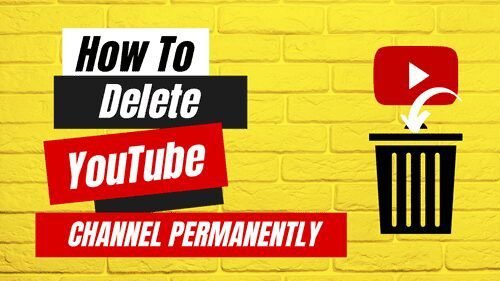







3 thoughts on “How to Permanently Delete Your YouTube Channel or Account in 2026.”
Your article helped me a lot, is there any more related content? Thanks!
Your article helped me a lot, is there any more related content? Thanks!
Your article helped me a lot, is there any more related content? Thanks!